BTS Laptop Utility Screen Capture Information
The BTS utility program was distributed by Agilent Technologies at their web site. This information is provided as helpful quick start information for using the program with your HP 8920A/B/21A/24C/E6380A/81A units. The BTS utility program allows you to capture the Agilent test set screen to your PC and save it as a bitmap file (.bmp).
1) When you receive yout BTS Laptop Utility Program, the first step is to unzip it into 10 files. Create a folder and put the 10 files in there. There are reports of problems with windows 7 and newer computers. If you have trouble running the BTS program, use a windows XP computer to unzip the files then put these files in your folder of the win 7 computer.
2) If you are using the BTS program to capture the screen from an 8935 (E6380A, E6381A), or E8285A, you will need a common PC type null modem 9 pin cable. To use the BTS program with an 8920A/B, 21A, 8924C, buy or make up a cable to go from the HP 8920 RJ-11 serial port to yout PC's 9 or 25 pin serial port. If your PC only has a USB port, you will need a USB to serial adapter. The pinout info for your 8920 serial port is below or in the "Connectors, Keys and Knobs description" section of the 8920 user manual. In the picture below, the serial port is viewed as looking at the rear of the 8920 test set. This is the cable you will need on an 8920A/B, 21A or 8924C unit. To use the BTS software, only 3 conductors are needed. 1 for port A transmit, 1 ground and 1 port A receive - you do not need Tx or Rx for port B.
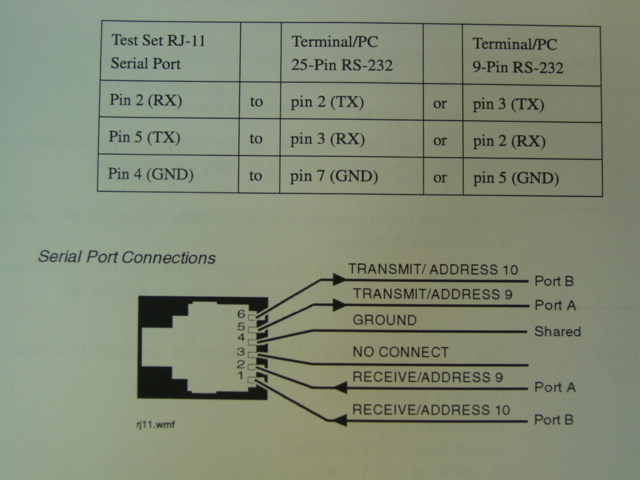
3) Go to the I/O configure screen on
your 8920 unit. Set up the serial port as follows: Baud rate: 19,200;
None, 8, 1. In the Print configure screen, set the printer as a Deskjet.
4) Connect your cable from the PC to the 8920 serial port.
4) Open the BTS utility software by double clicking "BTSUtil.exe" Click on "TR", then perferences, set the com port to your PC'S serial port (usually com 1 or 2), 19,200 baud rate, None, 8 and 1. Leave "none" for port selection under the "switch" column. X out of "TR"
5) Click "SC" for screen capture. Press "shift" then Print on the 8920 and the 8920 screen should appear on the PC. You can save this screen as a bit map (.bmp) file.
Download BTS Software
Back to 8920 information"
4) Connect your cable from the PC to the 8920 serial port.
4) Open the BTS utility software by double clicking "BTSUtil.exe" Click on "TR", then perferences, set the com port to your PC'S serial port (usually com 1 or 2), 19,200 baud rate, None, 8 and 1. Leave "none" for port selection under the "switch" column. X out of "TR"
5) Click "SC" for screen capture. Press "shift" then Print on the 8920 and the 8920 screen should appear on the PC. You can save this screen as a bit map (.bmp) file.
Download BTS Software
Back to 8920 information"